- Go To Start à Run Or Press Windows + R, this will bring Run dialogue box.
- Type Regedit and press enter.
- In Registry Editor window, to the left-hand pane go to HKEY_CLASSES_ROOT\AllFilesystemObjects\shellx\ContextMenuHandlers
- Right-click it and select New à Key
- Name the key CopyTo and select it.
- To the right side pane, Double-click on Default and type {C2FBB630-2971-11D1-A18C-00C04FD75D13}
Wednesday, September 04, 2013
How to Add Copy To and Move To Options to The Context Menu
By Jitendra Indave in: How to Tips Windows 7 Windows Xp On Wednesday, September 04, 2013
The copying and moving files or folders from one location to other into the local computer are the two most common actions performed in Explorer. Using keyboard it seems much easy task, with some keys combination (shortcut such as Ctrl + x, ctrl + c) one can copy or move file or folder easily. But suppose, file or folder is located at different drives then switching from one location to other to copy or move becomes a boring task. Here is a method is given which can be used to copy or move data easily in a rapid way.
Step By Step:
TO ADD COPY TO
TO ADD MOVE TO
1. Go To Start à Run Or Press Windows + R, this will bring Run dialogue box.
2. Type Regedit and press enter.
3. In Registry Editor window, to the left-hand pane go to HKEY_CLASSES_ROOT\AllFilesystemObjects\shellx\ContextMenuHandlers
4. Right-click it and select New à Key
5. Name the key CopyTo and select it.
About Admin of the Blog:

Mr. Jitendra Indave is the founder of Enigmazone .He is IT instructor and freelance web designer from Surat (Gujarat-India). He is tech enthusiast person. Contact Him Here
Follow him @ | Facebook

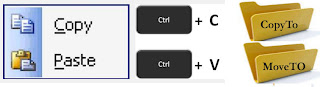
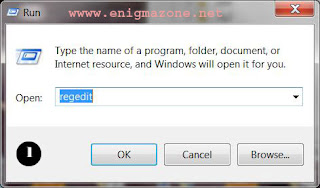
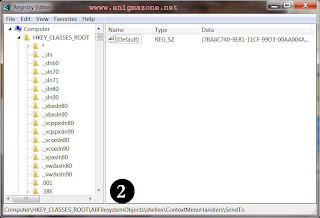
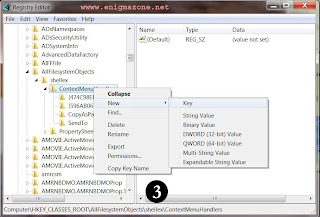
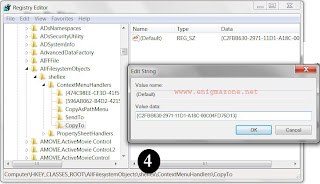





0 comments:
Post a Comment