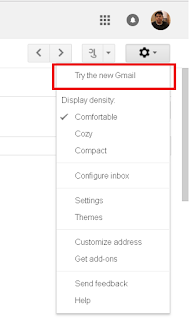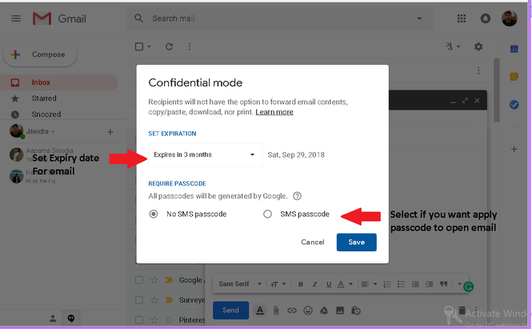The feature discussed here are only available in the new Gmail mode. If you are using classic mode you may not find the features given below. So, make sure you have switched to new Gmail.
1. Confidential Mode:
Using this mode Gmail user can set expiry period for the email sent by him. Not only expiry period but also a password to access it. Confidential mode will send a link of the content instead of sending the whole contents. The same will be expire at set time period. The good thing is that this email cannot be printed, copied or forwarded.
2. Anti-phishing :
The emails, which are not from trusted sources or created for phishing purpose, those appear dangerous will be shown with a warning message in the red box at the top of your screen. This is very useful features in case you are not sure about the unknown email messages.
3. Easy App Access :
To the right-hand side, the sidebar appears which holds some apps like calendar, to-do list, Keep etc. Clicking on them opens the app in a panel right next to your email which is very handy feature while accessing email with those apps.
4. Snooze Emails:
Some important email arrives but due to lack of times user unable to read at that time snooze email option is helpful. This option will hide the important messages until you read it. You can snooze multiple emails at a time. This is like a reminder. When the snooze period comes it brings email to the top position. This feature can be very useful for the bill or a reminder of any activity.
5. Offline mode :
This option let the use user mailbox like he is working online. Being offline user can write, search, delete and archive messages.
6. Easy Access of Attachment :
If you trying to search a specific attachment through long email list in the inbox, the new feature makes search easy. Now they'll show up in your inbox just below the subject line (as long as you use the default display). The user doesn’t need to open the mail.
7. Reminders to reply :
If Google finds any email where the user should send a reply but not sent due to one or two reason. Gmail will remind you in this case. At the top, a message like "Received 2 days ago. Reply?" will be appearing. This is the simple reminder to the user for sending replay for the email received a couple of days ago.